MileValue is part of an affiliate sales network and receives compensation for sending traffic to partner sites, such as CreditCards.com. This compensation may impact how and where links appear on this site. This site does not include all financial companies or all available financial offers. Terms apply to American Express benefits and offers. Enrollment may be required for select American Express benefits and offers. Visit americanexpress.com to learn more.
Note: Some of the offers mentioned below may have changed or are no longer be available. You can view current offers here.
Update 4/13/16: Expert Mode was down for weeks, but now it is up and working again. Enjoy!
United has a setting you can activate called Expert Mode that allows you to see how many seats are in each fare bucket on a given flight.
I mentioned it first in “Booking Two Tickets on the Same United Flight” and I got some questions in the comments about what Expert Mode is, how to use it, and why you’d want to use it.
What is a fare bucket?
Every ticket you book with cash or miles has every segment come out of a fare bucket or fare class.
The fare bucket is a one or two letter code that represents what cabin you’re in, whether you got the seat with cash or miles, and how much you paid.

Airlines are willing to book a certain number of tickets in each fare bucket. If the Saver economy award fare bucket has zero seats, you can’t book a Saver economy award on the flight, but if it has six seats, you can book up to six Saver economy award tickets.
Knowing how many seats are in each bucket will let you know whether you can expect an upgrade, whether you can book an award, and whether elites have better award access on a certain flight.
- How can you enable Expert Mode on united.com?
- How can you use Expert Mode on united.com in award bookings and to secure upgrades?
Turning on Expert Mode
To enable Expert Mode in your United account, click this link and sign into your united.com account.
You’re on the Search Preference page, and you can turn on Expert Mode by checking a box saying you “acknowledge these considerations”…
…and then clicking Save at the bottom of the page.
Now any time you are signed into your united.com account and do a flight search, you can use the tools of Expert Mode.
Using Expert Mode
To use Expert Mode, do a standard flight search on united.com, selecting “Search for award travel.”
On any search result, click Details.
 Each entry next to “Available fare classes” is a fare bucket and the number of seats available in that bucket.
Each entry next to “Available fare classes” is a fare bucket and the number of seats available in that bucket.
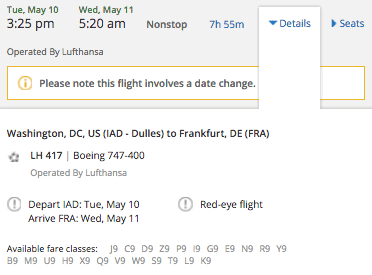 It’s not just United flights that show fare buckets; even partner flights like Avianca, Swiss, and ANA show their fare buckets.
It’s not just United flights that show fare buckets; even partner flights like Avianca, Swiss, and ANA show their fare buckets.
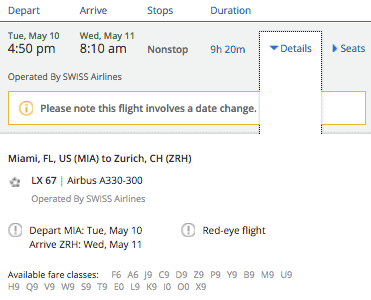
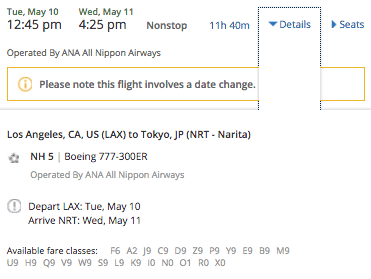
In fact, the only partner whose fare buckets showed up incorrectly for me was Copa. All fare classes showed as having zero seats.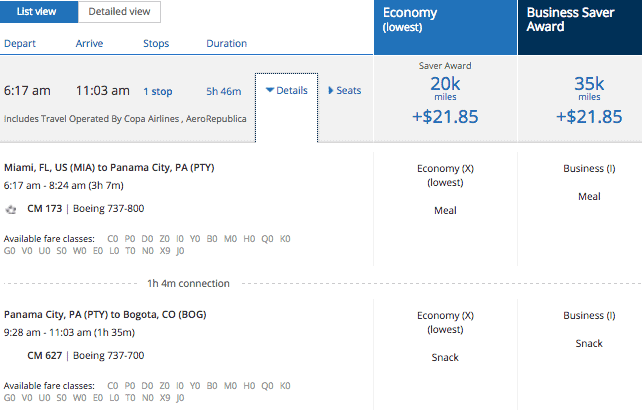
Key Fare Buckets for Awards & Upgrade
Remember that Saver award space is the cheaper award space that we try to book. Standard award space is the (approximately) double priced award space we try to avoid booking.
Saver Award Space
- O: Saver award space in international three-cabin first class
- I: Saver award space in international three-cabin business class or domestic two-cabin first or business class
- X: Saver award space in economy
Extra Saver Space for Elites
- IN: Extra Saver award space in international three-cabin business class or domestic two-cabin first or business class. Available only to Platinum elites and higher.
- XN: Extra Saver award space in economy. Available to all elites and United credit card holders.
Standard
- FN: Standard award space in international three-cabin first class
- ZN: Standard award space in international three-cabin business class or domestic two-cabin first or business class
- HN: Standard award space in economy
Extra Standard Award Space for Elites
- JN: Extra Standard award space in international three-cabin business class or domestic two-cabin first or business class. Available to all elites and United credit card holders.
- YN: Extra Standard award space in economy. Available to all elites and United credit card holders.
Upgrades
- R: economy to the next highest cabin
In this screen shot–for a Washington to Frankfurt flight–we can see that the flight has no zero space in the O bucket (First Class.)
The flight has zero Saver award seats in Business Class (I). There are 9+ Saver award seats in economy (X) and the same number listed for elites and credit card holders (XN).
There are four Standard First Class awards (FN) and nine Standard Business Class awards (ZN).
When to Use Expert Mode
Using Expert Mode quickly tells you exactly how many seats are available for awards and upgrades in every cabin at the Saver and Standard level.
That information would be slower to gather from awards searches as you’d have to change the number of passengers manually and repeat your search many times to figure out this info for a single flight.
If you’re thinking of buying a ticket with the plan to use an upgrade, Expert Mode lets you know which flights have confirmable upgrade space.
If you want to know whether getting the United credit card will open up extra economy Saver award space on a route you’re eying, Expert Mode will show you how much extra space is hiding in the XN bucket.
If you want to see exactly how many Saver award seats are available in each cabin on a flight without having to manually change the number of passengers on your award search over and over, Expert Mode will save you a few clicks.
Just getting started in the world of points and miles? The Chase Sapphire Preferred is the best card for you to start with.
With a bonus of 60,000 points after $4,000 spend in the first 3 months, 5x points on travel booked through the Chase Travel Portal and 3x points on restaurants, streaming services, and online groceries (excluding Target, Walmart, and wholesale clubs), this card truly cannot be beat for getting started!
Editorial Disclaimer: The editorial content is not provided or commissioned by the credit card issuers. Opinions expressed here are the author’s alone, not those of the credit card issuers, and have not been reviewed, approved or otherwise endorsed by the credit card issuers.
The comments section below is not provided or commissioned by the bank advertiser. Responses have not been reviewed, approved, or otherwise endorsed by the bank advertiser. It is not the bank advertiser’s responsibility to ensure all questions are answered.
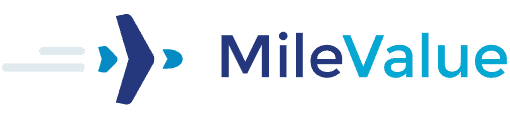

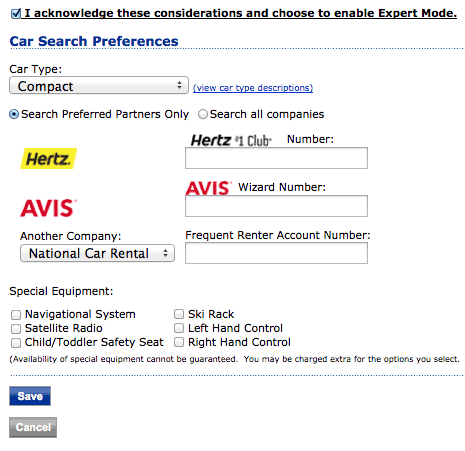
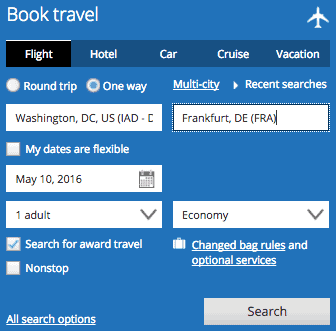

Awesome!
I just bookmarked this..
Too bad UA won’t let Exp Flyer show this info and save us this “process”.
Any chance American has something like this?
Thanks sooo much- Do the letters apply to partners airlines as well?
Ditto on American
Expert Mode is only on united.com and only shows fare classes for United-operated flights.
Also aa.com has different fare classes on its flights.
Also the X, I, and O are consistent across Star Alliance to mean Saver economy, business/first, three-cabin first.
[…] mileage junkie and want an upper hand when booking mileage tickets, then make sure to check out this blog. It teaches you how to activate what’s called “Expert Mode” in your MileagePlus […]
So if have silver status (and spouse has no status but United credit card) and a flight says Available Cabins: J9, JN9, C8, D7, Z5, ZN5, P1, PN0, R0, RN0, IN0, I0, Y9, YN9, B9, M9, E9, U9, H9, HN9, Q9, V9, W9, S9, T9, L8, K2, G0, N0, XN0, X0 I am not going to be able to get a saver award in economy? (happens to be a paris-NYC flight around summer)
Thanks.
X is Saver economy. XN is extra Saver exonomy for elites and cardholders. Those are both zero. Things may change as the flight approaches. United opens up a lot of last minute space.
Thanks. Will keep an eye out for it.
[…] I think if you have status with United, you'll see XN anyways so you can ignore my question. https://milevalu.wpengine.com/how-to-use-united-expert-mode/ for reference Thanks […]
[…] HOW TO USE UNITED EXPERT MODE […]
Thanks! you always post the MOST helpful tips.
I aim to please.
[…] enough, using united.com Expert Mode, I found the flight has 9 Business Class award seats–“I” […]
You forgot RN: upgrade space for elites
[…] I changed to 4, 6, and then 8 passengers, and most days remained. That means that almost every day with one award seat has 8+. Finally I signed in and searched for a flight on one day to look at United’s Expert Mode. […]
[…] to this article https://milevalu.wpengine.com/how-to-use-united-expert-mode/ the united card holders have access to this fare class doesnt it? Extra Saver Space for Elites […]
hi, i noticed that the expert mode no longer working since early march, any idea what is wrong?
http://thepointsguy.com/2016/03/issues-with-united-expert-mode/
I turned this on but results are not showing when I click on flight details on an award search result. Perhaps it is disabled again?
I’ve been checking for business saver awards on the United DEN to NRT in October/November. Utilizing the expert mode, I’m only seeing I0 (we don’t have status) on basically every flight I look at. Does this mean that they’re all gone and will not come available, or does United often keep releasing those business saver fares at their own discretion? Thank you!
It definitely does NOT mean that there were some seats that were sold out forever. That’s not how miles work. They may well open up. See https://milevalu.wpengine.com/will-you-find-last-minute-award-space-heres-how-to-estimate-your-chances/
For the last couple of weeks I have not been able to see the fare buckets under details. Is it down or am I doing something wrong? Luckily, I did find two seats from BOS TO HNL (I2), but I am trying to monitor availability via EWR and not SFO. I used Kris Flyer points and I am willing to pay for a change in flight. I am a newbie. Thank you for your wonderful tutorials.